Today’s smartphones are not used only to make voice calls and exchanging SMS(es), they are full-fledged computers. Today we use smartphone for various other purposes like email communication, social networking, banking, entertainment and many more. Most of the time you remain logged-in in various accounts like email, Skype, Facebook etc. Loosing your phone can become a nightmare, especially, if that falls into a wrong hand. You will not only loose the cost of the phone but also lot more damage can be done. The person who gets your phone can do more damages than you can imagine. he will be able to access all your logged-in applications and get sensitive information like passwords, credit card detail. For these reasons, you need to be serious about protecting your phone from being stolen.
Things to do before you loose smartphone
You can at least do few small things that can become very important once you loose your phone.
- Screen lock your phone. This is probably the very first thing that you can do to protect your phone. It always protects your phone from being misused even when it is not lost.
- Note down the IMEI (International Mobile Station Equipment Identity) number. Every mobile handset has a unique identification number (IMEI) that can be used to block the phone if it is lost or stolen. You can get the IMEI of your phone by one of the following ways.
- Dial *#06# from the phone dialer. The IMEI number will appear on your phone screen. It works with GSM SIMs.
- Another way to get this number from settings of your Android phone. Go to “Settings->About Phone->Status->IMEI Information” where you will see the 15 digit IMEI number. Please notes that if your smartphone supports multiple SIMs, then you’ll see multiple EMEIs, one for each SIM slot. Note down all IMEI numbers.
- Configure your phone to remotely locate, lock or erase. Google has an Online Android Device Manager for this purpose. Open the Android Device Manager on chrome web browser and log in as the same google account that is used in the phone.
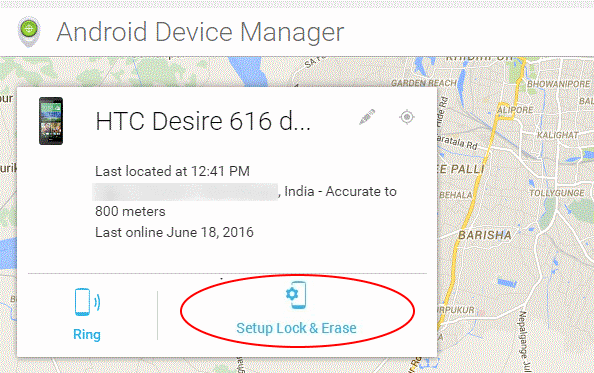
You will see your phone on the device manager. Tap on “Setup Lock & Erase”, One notification will be sent to your phone. Tap on the notification on the notification board.
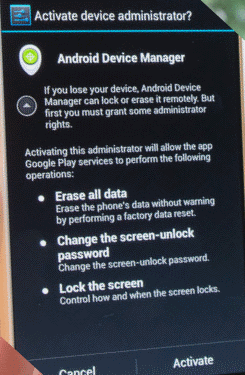
Tap activate to allow Android Device Manager to remotely lock or erase your phone.
Things to do after your Smartphone is lost or stolen
If you already lost you phone, then I’ll suggest you to do the following things in the same order as it is mentioned.
- Login to the Android Device Manager from chrome web browser. As mentioned earlier, you have to login with the same google account that was used in the phone.
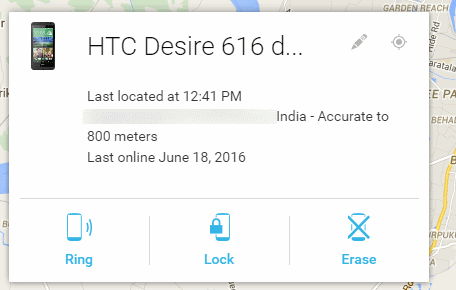
Check whether the Android Device Manager can locate your phone. If it can’t then you can retry locating by pressing the location button (right-top corner).
- If the phone location seems be somewhere near, you can ring the phone from Android Device Manager.
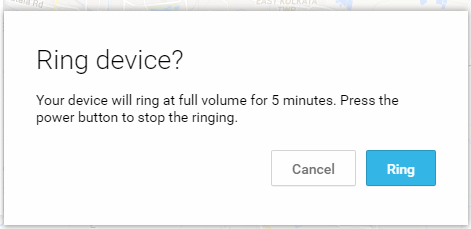
If the phone is nearby, the you can locate that by hearing the ring tone.
- If ringing the phone does not work, then you can assume that some good person might get the phone who can give your phone back, then try locking the phone. Press “Lock” on the Android Device Manager and fill up the following thing.
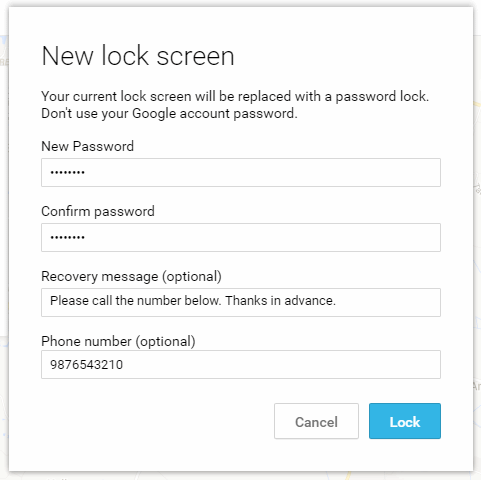
Set new password for you screen lock, current lock will be replaced by password lock after this. Please note that this password is not same as your Google password. You can set a recovery message and a phone number also. These message and number will appear on the lock screen. If the person who got the phone intends to return your phone back, then he might call you back after seeing your message and the phone number.
- If you don’t get any response within half an hour then you can erase or factory reset your phone. To do that press “Erase” button on the Android Device Manager.
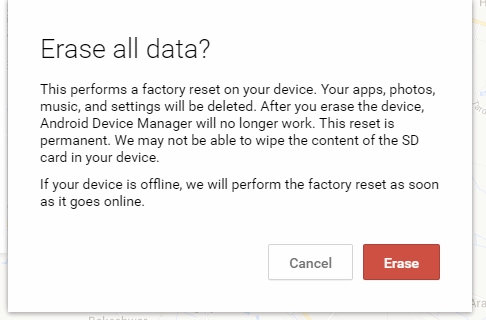
This will erase all you data including Apps and logged in information. But the phone will remain usable.
- You can do one step further, you can make the phone unusable by informing the IMEI number to your service provider. For example, if you are using Vodafone connection, you should call Vodafone call center and inform the IMEI number. They might ask some question to verify that you are the rightful owner. They might also help to locate your phone. Otherwise, they will blacklist IMEI such that phone becomes unusable.