The need of locking phones increased significantly with the increase of smart phone usage, because all important accounts like e-mail, skype etc remain in signed-in state. If anyone can access your phone with bad intention, he can not only get important private information like credit card detail, back passwords but also can delete those accounts. There are many other reasons also. Most of the time you protect your phone from unwanted access by setting pattern lock or password. Every time you want to access your phone, you have to draw the pattern or type the password. This ways others who does not know you pattern or password would not be able to access you phone. But what if, you forgot you pattern-lock or password of your own phone! Ok, no need to worry about, here I will show you how to unlock your Android phone after forgetting the pattern lock or password.
Follow these steps if you forgot your pattern lock. For password also steps are similar.
1. Draw incorrect pattern for 5 times. On dialog like this will appear.
Tap “Next” button. Then “Forgot Pattern” button will appear below the pattern grid. Tap on “Forgot Pattern” to reset the pattern.
2. “Unload Screen” dialog will appear. There are two options to unlock the screen. a) Answer Questions, b) Enter Google account details.
If you have the answer for the security question that was set when screen lock was set for the first time, choose option a) Answer question. Otherwise select option b) Enter Google account details.
3. If you chose option a) Answer question, enter the answer of the security question. If you chose option b), Enter google userid and password which is configured with the phone. Then select “Sign in”.
4. Once the security answer or your Google account credentials are verified, then options to lock screen, such as grid pattern or password, will appear. Select the security option that you prefer and enter your new password or pattern.
5. Now your new grid pattern (or password) is set for locking screen. Next time you have to use this new grid pattern to access your phone.
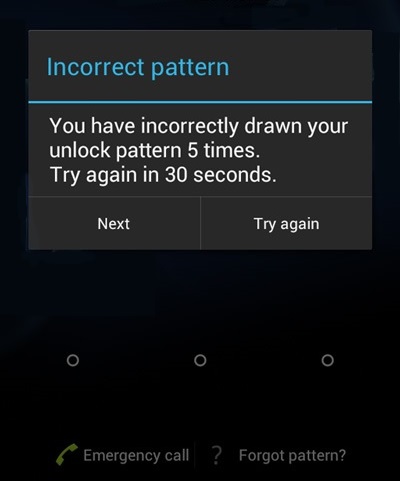
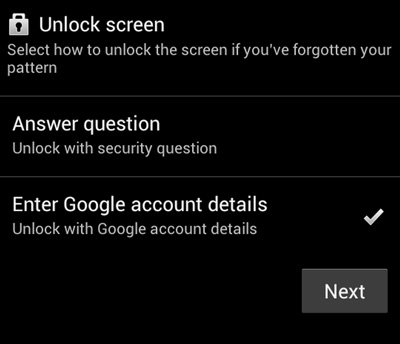
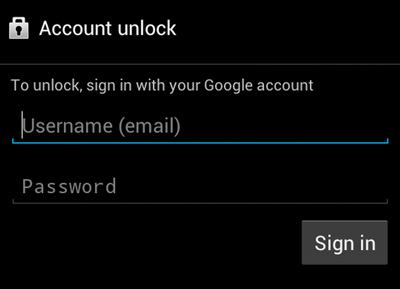
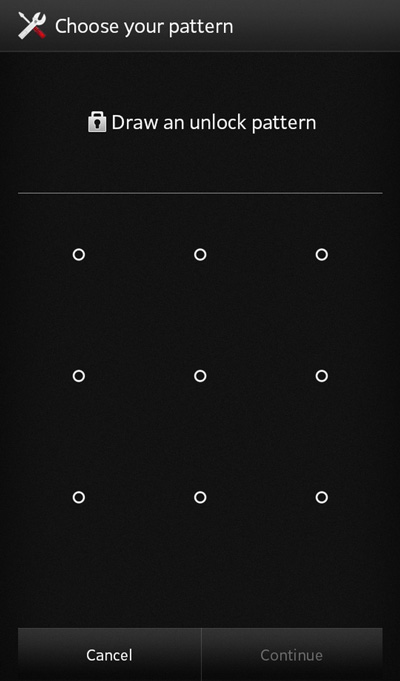
mine didn’t say next it just said okay