Many Android Apps displays notifications in the notification board of the phone. Like for email app displays notification if any new mail arrives. Most of the Apps display notification if any new update is available for that particular App. Sometime some Apps display more notifications than you want, particularly the shopping apps, they display lot of promotional notifications, sometimes with pictures. Those notifications fill up the whole notification board and you miss other important notification. Here I’ll show to disable app notification for a particular App. In this example, we’ll disable notifications for Chrome.
- Open “Settings”. Tap on “Apps”.
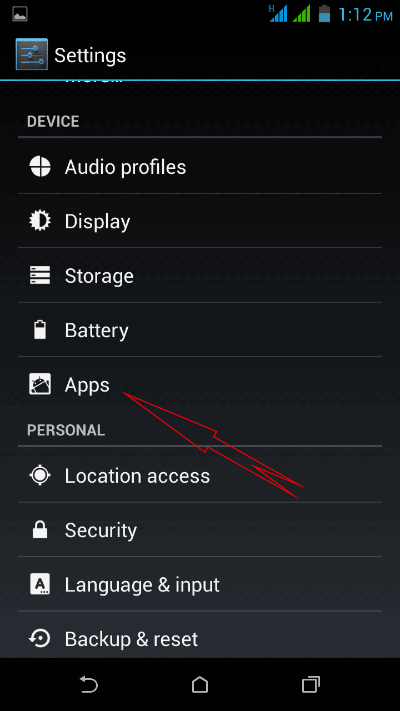
If you don’t see “Apps” option then scroll down little bit, you will see this options. - In the “Apps” window, there are several tabs like, “Downloaded”, “SD Card”, “Running” etc. If you know the right category to select, then select that. Otherwise select “All” tab. Here all Apps installed in you phone are listed in alphabetical order.
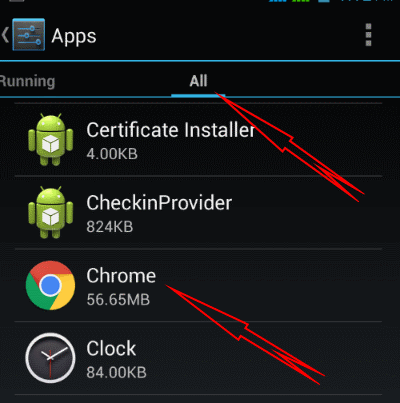
Select the App you to disable notification. Here Chrome is selected. - Uncheck the “Show notifications” box. One confirmation dialog will open.
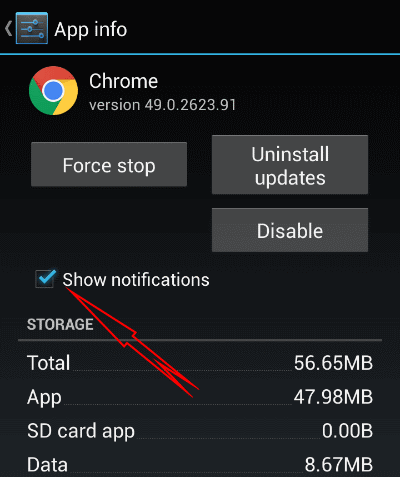
- Select “OK” from this confirmation dialog.
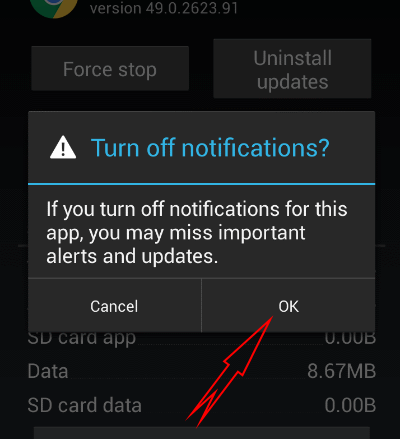
That’s all. You’ll not see further notification for the App (Chrome in this example). You can anytime turn of the notification if you want by checking the “Show notifications” box shown in step 3.